Experta offers a Free plan that will enable you to ask 7 questions per day without any charge. All Experta plans have a free trial that lasts 7 days, during which you can ask 100 questions without a daily limit. After the free trial ends, your account will be switched to the Free plan.
If you expect to ask more questions, you can subscribe to a paid plan.
Payment options
You can use your credit card to pay for the desired Experta plan. We accept all major credit cards.
Making the payment
You can pay for Experta only from the Experta application itself. To access this option, you should first open a free trial account.
Here are the steps to purchase the desired Experta plan:
- Open an Experta free trial.
- Log into Experta using your credentials.
- Click on Plans & billing under My Account in the left sidebar.
- Under Plans, navigate to the desired plan and click the Upgrade button.
- Enter your payment details.
- Enjoy your Experta account.
Upgrading your Experta plan
If you are on a smaller plan but require more credits or features, you can upgrade your account anytime.
To upgrade your Experta plan, follow these steps:
- Log into your Experta account.
- Click on Plans & billing under My Account in the left sidebar.
- Under Plans, navigate to the desired plan and click the Upgrade button.
- For the Pay-as-you-go plan, choose the number of credits you want and click the Purchase button. (Note: In the Pay-as-you-go plan, you can choose between 100 credits, 300 credits, and 1000 credits.)
- For the Growth plan, choose between monthly or annual payments and click the Subscribe button.
- For the Premium plan, reach out to us by clicking the Contact Us button.
- Confirm your payment details.
- Enjoy your Experta account.
Downgrading your Experta plan
If you realize you don’t require all of the features of your current plan, you can downgrade your account anytime.
To downgrade your Experta plan, follow these steps:
- Log into your Experta account.
- Click on Plans & billing under My Account in the left sidebar.
- Under Plans, navigate to the desired plan and click the Downgrade button.
- Your account will be downgraded with the start of the new billing cycle, or once the already purchased credits are used up.
Canceling your Experta plan
To cancel your Experta plan, follow these steps:
- Log into your Experta account.
- Click on Plans & billing under My Account in the left sidebar.
- Under Billing, navigate to your current plan and click the Cancel Plan button.
- Your account will be canceled at the end of your billing cycle, or once the already purchased credit is used up.
- Once that account is canceled, you will be switched to the Free plan.
In case of any doubts, you can contact Advisera and we will help you sort everything out.