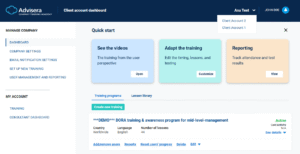You can access all of your clients’ accounts from the Consultant Dashboard. From there, you can add a new client account or open an existing one to complete the setup and manage its training environment.
Manage a Client Account
On your Consultant Dashboard, you’ll find the Manage Client option on the right-hand side of your screen. From the drop-down menu, you can:
- Access the account – manage training, and settings on the individual client account
- Activate / Deactivate license – add or remove a paid license to the client account
- Transfer ownership – request transfer of the client account ownership
- Delete the account
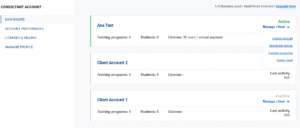
Set up a Client Account
To get started, click on the client account you want to manage. A step-by-step setup wizard will guide you through the process of launching the first training program, which typically takes just 5–10 minutes.
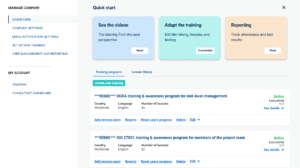
Each client account has its own left-hand side menu with dedicated management options. From here, you can access:
-
Dashboard – list and edit clients’ trainings
- Company Settings – set the client’s company details (company name, logo)
-
Email Notification Settings – set the content and frequency of notifications
-
Set Up New Training – create and activate a new training for client
-
User Management and Reporting – access client users and training progress reports
These sections allow you to manage the training environment for each client individually and efficiently.
Switch Between Client Accounts
As a consultant, while managing one client account, you can easily switch to another client’s Company Training account using the option in the upper right corner, as shown below.
For a full overview, you can explore our complete library of help articles for the regular Company Training Academy here — all of which apply to managing individual client accounts as well.