Immediately after purchasing an AI-Powered Toolkit for ISO 27001, you will get access to the AI-Powered Toolkits web application, as shown below.
AI-Powered Toolkits Application
You can access the toolkit documents only through the AI-Powered Toolkit application.
After completing the purchase, you will be immediately redirected and automatically logged in to the application. You will also receive an email with the link to set up a password to use whenever you want to access the application. The link in this email is valid for 7 days after your purchase (after this, you have to use the Forgot password form).
You can log into the application here: https://toolkits.advisera.com/ai-powered-toolkits/
If you don’t remember your password, you can always reset it using the Forgot password form. Please note that you have to use the same email address as you provided during the purchase.
Accessing ISO 27001 Documentation Toolkit
Once logged in, you are automatically transferred to the ISO 27001 Documentation Toolkit with the list of ISO 27001 topics on the left side of the screen and the Experta Widget on the right part of the screen.
On the far left side of the screen, you have the sidebar, with options to navigate to the Company Profile and My Account options.
By clicking on the ISO 27001 topic, a drop-down menu opens with the list of documents on this topic. You are shown the document’s title, whether it is mandatory or not, and the list of ISO 27001 clauses covered by this document.
On the far right side, in line with the document, by clicking the button, you can Edit the document and then finally Download it.
Downloading documents
To download a document from the toolkit, click on the title of the document you want to download.
In the next step, you are presented with options to customize the document before downloading it. It is recommended to customize the document because your answers will be automatically suggested when customizing other documents, saving you a lot of time.
Customization is split into multiple steps based on the chapters in the document. Progression bars show you the number of completed questions and steps (chapters). You can skip individual or all of the questions. On the right side, you will have a preview of the related chapter in the document, highlighting which part of the document is related to the specific question.
Note: inputting the answers will not immediately show in the preview of the document; however, the provided answers will be there when you download the document.
By answering questions and proceeding through the end (by clicking the Next Step button), you will fill both progress bars (on questions answered and steps completed). Once you reach the final step in the document customization, you can download the document by clicking the Download button.
Clicking the Download button will start the Download of the .docx file, which will have the answers written in it, along with some tips and guidance for properly customizing the document. Below is a preview of the document in Microsoft Word.
Once the document is fully edited on your local computer, saved without comments, and adequately put through review and approval, this document is completed and can be used.
For specific documents – e.g., in the Risk Assessment and Risk Treatment folder, Appendix 1 – Risk Assessment Table, the downloaded file will be the .xls file (to be used with Microsoft Office Excel or similar).
The document template allows you to edit the document only offline. For this document, online editing and field input is not possible.
Company Profile
By clicking on Company Profile in the expandable sidebar, you will be transferred to provide additional information regarding your company.
You can change the name of the company, its number of employees, and its logo. These three items can also be filled out via the Document Customization and then saved here (and vice versa). First, saving them in the Company Profile will have them pre-selected in the Document Customization.
If you first opted to start the document customization, the fields here in the Company Profile will be filled with values you already wrote during the document customization. This can also be changed here, in case there are some changes in the company structure. If this is done, simply download the new version of the document that needs the update, and the value will also be updated.
If you start with Company Profile, the values written here will become available in the Document Customization, and you would only need to make sure they are correct and proceed through the steps.
My Account
By clicking on My Account in the expandable sidebar, you can change the email by inputting the new value in the Email field and then selecting the Update profile button.
Downloading the entire toolkit without using the Document Customization
The AI-Powered Toolkit for ISO 27001 also allows you to simply download all the documents without the use of any document customization by opening the Documentation Toolkit in the expandable sidebar on the left, then navigating down through the list of topics and clicking on the Download all non-customized templates as a ZIP file button on the bottom.
This will save the .zip file on your computer, and you can extract its contents, which are .docx documents, and start editing them in your document editor.
Frequently Asked Questions:
1. How to change your password or email?
To change your email, you can navigate to My Account & Profile and change your email. To change the password, you must sign out, click on Forgot your password, and follow the instructions on the page.
2. How to add additional users?
You cannot add additional users to the AI-powered Toolkits platform. You can only describe the job titles under Company Settings (or when customizing the documents).