Setting up company name and country
In the Company settings, you can enter your company’s name, country, and logo and also manage training and reporting administrators.
To enter your company name and country, do the following:
- Log into your Company Training Academy.
- Navigate to Company settings in the left-sided menu.
- In the filed Company name, write the name of your company.
- In the field Country, choose your country from the drop-down menu.
- Click the Update button to save changes.

You can change this information any time you like.
Adding company logo
To add the company logo, do the following:
- Log into your Company Training Academy.
- Navigate to Company settings in the left-sided menu.
- Click the upload icon below the Logo on the right side of the screen.

- Choose the image of your logo from your computer and click Open.

- Once the image is uploaded, the Logo field will be populated.
- Click the Update button to save changes.
- The logo will be shown above the Logo section.
Deleting company logo
To delete the company logo, do the following:
- Log into your Company Training Academy.
- Navigate to Company settings in the left-sided menu.
- Hover your mouse over the logo.
- Mark the checkmark next to the Delete logo.
- Click the Update button to save changes.
Manage training administrators
In this part, you can add and remove training administrators. Training administrators can manage training programs, notifications settings, users, and reports. They can not change company information or subscription plans.
To manage training administrators, do the following:
- Log into your Company Training Academy.
- Navigate to Company settings in the left-sided menu.
- Scroll down to the Manage training administrators field.
- Input the email of the desired person in the field and click the Invite button.
- The designated person will be shown below the entering field.

If you want to remove the specific training administrator, simply click the X button next to the person you wish to remove.
Manage reporting administrators
In this part, you can add and remove report administrators. Report administrators can view and download reports. They can not change company information, training programs, notifications, manage users, or subscription plans.
To manage reporting administrators, do the following:
- Log into your Company Training Academy.
- Navigate to Company settings in the left-sided menu.
- Scroll down to the Manage reporting administrators field.
- Input the email of the desired person in the field and click the Invite button.
- The designated person will be shown below the entering field.

If you want to remove the specific report administrator, simply click the X button next to the person you wish to remove.