Uploading custom documents is as easy as developing them with the Document Wizard. This option will be helpful for all of you who are more advanced in ISO 27001 implementation, have perhaps purchased the Advisera ISO 27001 Document Toolkit, or prefer to write some documents independently.
Suppose you are already certified and want to use Conformio for maintenance. In that case, you can also upload your entire database of documents for re-certification or, this year and in the next few years, transition from ISO 27001:2013 to 2022 revision of the standard.
Conformio allows you to upload files of any file type. However, we highly suggest that the documents uploaded to Conformio are PDF files because PDF is the ONLY file type that can be previewed in the Document Wizard.
There are 2 different options for uploading documents:
- Uploading documents as steps in the Implementation steps;
- Uploading documents in general by using our Document Explorer.
Uploading Documents via the Implementation Steps
Follow these steps to upload the documents into Conformio via the Implementation steps.
1. Open the desired step by clicking on the step or the ARROW button.
2. Select No under the question Would you like to use the Conformio wizard for developing this document? This will open the Choose file button for uploading documents from your computer.
3. Choose the file in PDF format so it can be used in the document wizard, and upload it.
When the document is uploaded, you can preview the file by selecting Open Document Wizard.
If you uploaded the wrong document, select Change File and upload the correct document.
By clicking the Open Document Wizard, you are transitioned into the document preview mode.
Here is the main difference between your custom documents and documents created from scratch with the Document Wizard. There is no Wizard section when previewing the custom document. There are only the Properties and Discussions sections. This is because Conformio cannot use the Document Wizard on finished uploaded documents.
We suggest that if you have some documents, but not all, use the Conformio Document Wizard. Its simplicity and intuitive selections make it easy to generate, maintain, and update documents.
4. Apart from the lack of the Wizard section, everything else works the same way as with documents generated by Conformio. You must select:
- Approvers;
- Reviewers;
- Step Performer;
- Update period;
- Readers of the document when it is approved (optional).
With the Upload New Version button, you can upload the new version of the document if you change it on your computer.
Since the document is also part of the Implementation steps, it is visible in the Policies and Procedures folder in the Document Explorer.
5. Creating a step is also possible if you want to have a custom document step outlined explicitly in the main steps wizard. This is done in the Statement of Applicability with the Add a Document feature for implementation methods.
This will add a Custom Document to the list of your implementation methods for the specific control. Make sure to add a document to the correct control your custom document is referring to. Then proceed through the Risk Treatment Plan as you usually would.
After you approve all the resources and the Risk Treatment Plan, the document step will appear in the Implementation steps.
You can then upload the files into this step by clicking the Change File option in the step details and sending them for review and approval.
Uploading documents through the Document Explorer
Follow these steps to upload the documents into Conformio via the Document Explorer.
1. Go to Documents Explorer and click the Upload File button.
You can upload any file of any type (preview is only possible if the file is in PDF format).
2. By clicking on the document, the preview window will open in the Documents Wizard, and the process is the same as with all the other documents.
The difference is that this document is not connected to any of the steps in the Implementation steps.
Deleting the uploaded documents
Any uploaded document can be deleted regardless of how it was uploaded. This can be done via the Document Explorer by clicking the three dots in line with the document and then selecting the Delete option from the dropdown menu.
Frequently Asked Questions:
1. Can I preview the documents that are uploaded to Conformio?
Yes, you can preview the documents uploaded to Conformio if they are of a PDF file type. Any other file type cannot be properly previewed in Conformio and will have to be downloaded to view the document offline.
2. Will the documents have a version control if they are uploaded as it is with the Conformio-generated documents?
Suppose the documents are uploaded via steps in the main steps wizard. In that case, the version control is present (the Change History page will have to be manually created by the client beforehand), and the versions will increment either for a minor version (different uploads) or a major version (after approval). If the document is uploaded directly to Documents Explorer, the version control does not exist.
3. Can I use “Documents Explorer” for uploading other non-ISO 27001 documents?
Yes, you can use the Documents Explorer for uploading non-ISO 27001 documents.