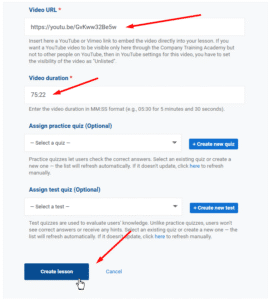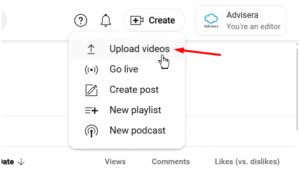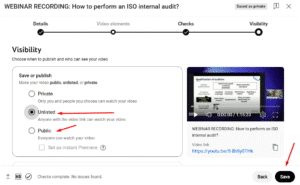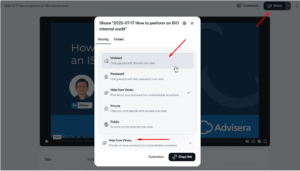To embed a video and create a custom lesson based on that video, go to the Lessons option under the My Uploaded Materials section in the left-hand side menu, and click Add new lesson.
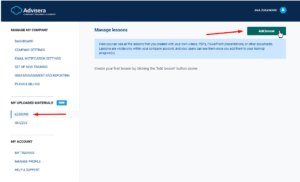
First you will have the option to fill out the lesson name and description, and to write instructions.
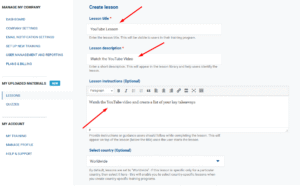
From the Lesson type dropdown menu choose the Embed video option, as shown below.
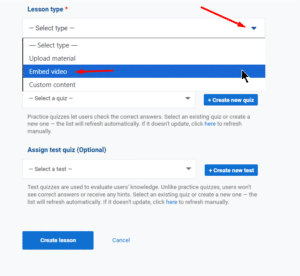
After choosing the option to embed a video, you will have the option to enter the Video URL and the video duration (in MM:SS format (e.g., 05:30 for 5 minutes and 30 seconds).
After you add the URL and enter the duration, you can choose to add a quiz or a test to the training program and you’ll finish by clicking on the Create Lesson option.
Setting up videos on YouTube & Vimeo
Uploading the video on YouTube
To upload a video to your YouTube channel, click the Create option from your YouTube studio and choose to upload your video.
After the upload is complete, you can set the privacy for your YouTube video. If you’d like the video to be visible in the training platform only, you can set the video to show as Unlisted, as shown below.
Uploading your video to Vimeo
You can upload the video to your Vimeo account from your main Vimeo Dashboard after choosing the Upload option, as shown below.
Once you have uploaded the video to Vimeo, you can set up video’s privacy settings from the Share option where you can select the option that suits you best.
How the custom video lesson is displayed
The custom video lesson is displayed directly within the training program, with the video embedded from YouTube or Vimeo.