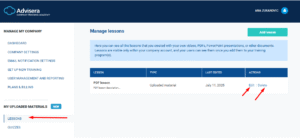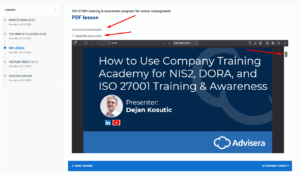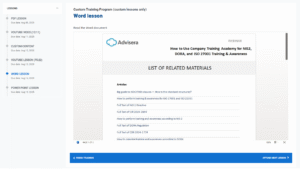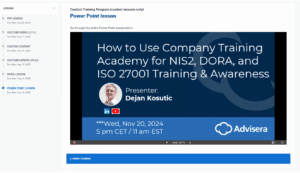To upload an existing document, select the Upload material option from the drop-down menu in the Lesson type step, as shown below.
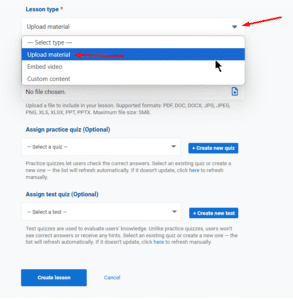
In the Upload file step, choose the file you want to upload.
- Supported file types: PDF, DOC, DOCX, JPG, JPEG, PNG, XLS, XLSX, PPT, PPTX
- Maximum file size: 5MB
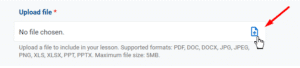
Once you upload your preferred file, click Create lesson to finish.
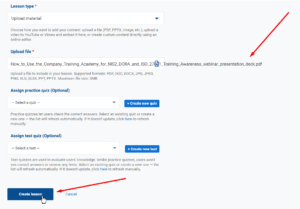
The lesson you created will appear in your Lessons section. Here, you can edit or delete any lesson, or create a new one.
How uploaded documents are displayed
Documents (PDF, Word, PowerPoint) open in a built-in viewer. Students have the option to also save and download the uploaded material.
- Example of how a PDF lesson is displayed to a training user
- Example of how a Word lesson is displayed to a training user
- Example of how a Power-Point lesson is displayed to a training user