Every registered user in Conformio has access to their account preferences and overview. This is available through My Account.
My account consists of 4 sub-menus:
- My Profile;
- Preferences;
- About;
- Log out.
My Profile
In the My Profile sub-menu, you can see:
- The overview of your account – your name, job title, Conformio Role (which provides information about overall access to different parts of the Conformio platform);
- Your registered email;
- The Log Out button.
To change the first and last name or email address, follow the steps:
- Go to My Account and click on My Profile;
- Click on the Edit icon to open the editing menu;
- Input the desired information and click the Save button.
If no changes are required, and the menu was opened by mistake, you should click Cancel, and the page will be redirected to the My Profile overview.
Preferences
In the Preferences sub-menu, you can:
- Change your email notification preferences;
- Disable email notifications altogether by turning off the main toggle;
- Change password.
Notification preferences
To change or turn off your notification preferences, click on the toggles with each setting to turn it on or off.
Password change
In the Change Password sub-menu, you can change your account password by following these steps:
- Input the old password in the Old password box;
- Write the new password in the New password box;
- Write the new password again in the Confirm new password box;
- Click the Save button.
About
The About sub-menu will open a pop-up window and show you:
- Basic information about Conformio;
- Conformio’s parent company;
- The main purpose of the Conformio platform.
Log out
By clicking on the Log Out sub-menu option, you are immediately logged out of your account.
Frequently Asked Questions:
1. After clicking on the “About” section, the information was not extensive enough as we need additional information about privacy and security. Can that be provided?
Yes, please contact Conformio Support and inquire about the required information. We will be happy to provide all the information at our disposal.
2. Can I get email notifications about the comments on the documents?
No, that is not possible at the moment. But since this is a requested feature, we might roll it out in the future.
3. The SAVE button is disabled when I try to change the information in My Profile. How to resolve this?
The “Save” button will only become active when the platform recognizes that some information was actually changed. If the information is the same, the button will not become active.