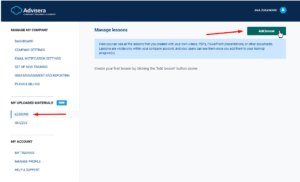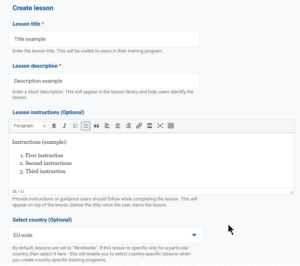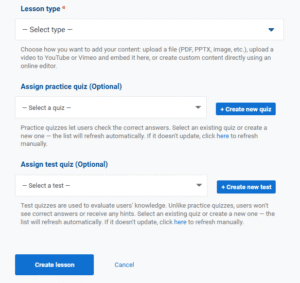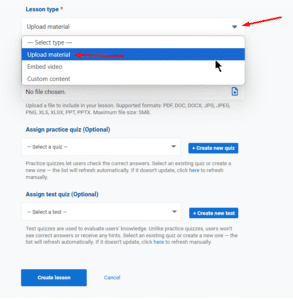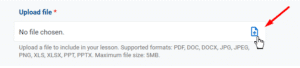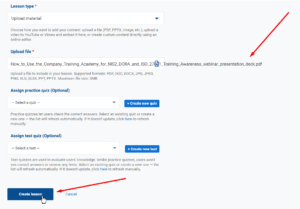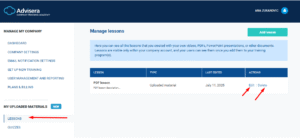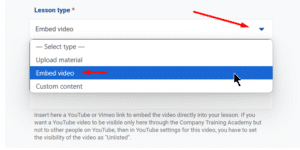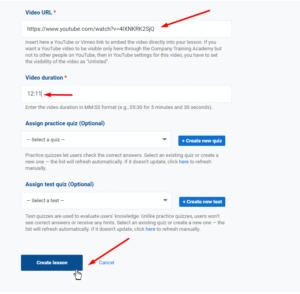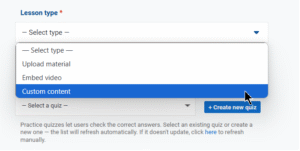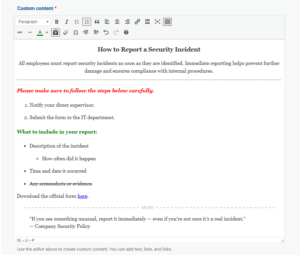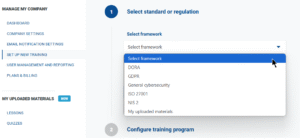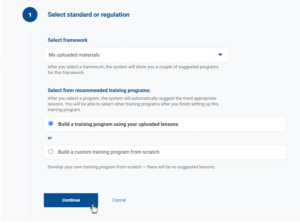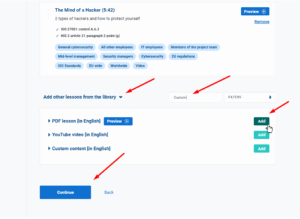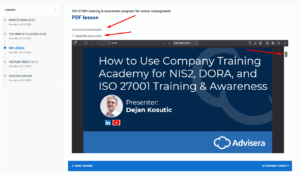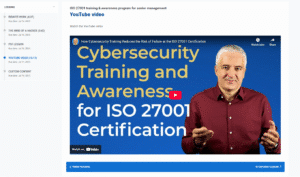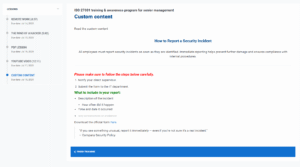In the Company Training Academy, you can upload your own materials and create custom lessons to be used in your training programs.
You can upload the following types of content:
-
Documents (PDF, Word, Excel, PowerPoint, etc.)
-
Videos from YouTube or Vimeo
-
Custom content written directly in the lesson editor
This feature is available to all users, including those on a free trial.
To learn how to upload and use each type of content, follow the steps below.
Upload your materials and create a new lesson
Go to the Lessons option under the My Uploaded Materials section in the left-hand side menu, and click Add new lesson.
- Define the lesson title
- Define the lesson description
- Define the lesson instructions
- Select a country
5. Define lesson type (uploaded material, embeded video or a custom lesson created via online editor)
6. Create and assign custom quizzez and tests.
How to upload a document
To upload an existing document, select the Upload material option from the drop-down menu in the Lesson type step, as shown below.
In the Upload file step, choose the file you want to upload.
- Supported file types: PDF, DOC, DOCX, JPG, JPEG, PNG, XLS, XLSX, PPT, PPTX
- Maximum file size: 5MB
Once you upload your preferred file, click Create lesson to finish.
The lesson you created will appear in your Lessons section. Here, you can edit or delete any lesson, or create a new one.
How to embed a video
To embed a video, select the Embed video option from the drop-down menu in the Lesson type step, as shown below.
Note: if you want a YouTube video to be visible only here through the Company Training Academy but not to other people on YouTube, then in YouTube settings for this video, you have to set the visibility of the video as “Unlisted”.
To finish creating your lesson with an embedded video, paste the video link (from YouTube or Vimeo) into the Video URL field and enter the video duration (e.g., 12:11). Click Create lesson at the bottom to save your lesson.
How to create custom content
To create custom content, select the Custom content option from the drop-down menu in the Lesson type step, as shown below.
After you choose the Custom content option, a new editor field will appear where you can write and format your lesson directly.
The editor supports:
-
Text styles: Paragraphs and headings (H1, H2, H3)
-
Formatting: Bold, italic, underline, strikethrough, text color (red, green, black)
-
Lists: Numbered and bulleted lists, including sub-lists
-
Quotes: Blockquote formatting
-
Links: Insert and edit hyperlinks
-
Layout: Horizontal line to separate sections
-
Other tools: Undo/redo, clear formatting, source code (HTML) view, and table insertion
These options allow you to structure content clearly without uploading external files. Once you finish creating your custom content in the editor, click Create lesson at the bottom to save your lesson.
Add your custom lessons to your training programs
To add your custom lessons to your training programs, go to the Set up new training option in the left-hand side menu, and choose the framework you wish to add your custom lessons to.
After having created custom lessons, you will also see the option My uploaded materials in the dropdown menu, as a possible framework.
You have the options to:
-
Create a custom training program using only your uploaded materials, or
2. Add your custom lessons to an existing training program based on a predefined framework.
To do this, go to Configure lessons in the training program, then scroll down to the section where you can add lessons from the library. You can filter the lessons by typing “Custom” in the search box, then select and add your custom lessons to the program.
For more detailed instructions on how to set the entire training program, please check the following help article: Setup new training.
How uploaded materials are displayed to students
Uploaded materials appear differently depending on the type:
-
Documents (PDF, Word, PowerPoint) open in a built-in viewer. Students have the option to also save and download the uploaded material.
- Videos play directly from YouTube or Vimeo within the lesson
- Custom content is shown as formatted text right in the lesson page