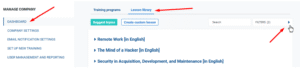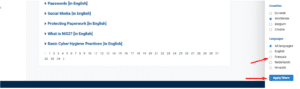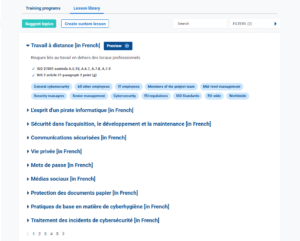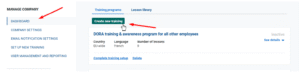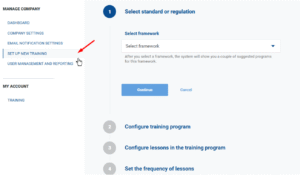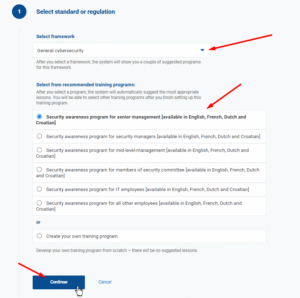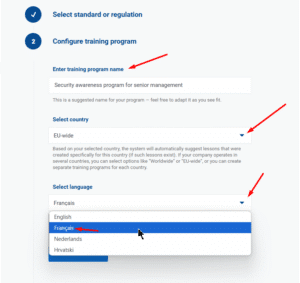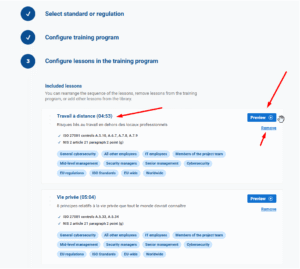If your lessons appear in English by default after starting your free trial, don’t worry — lessons are also available in French, Dutch, and Croatian.
We are actively working on adding more languages to the platform.
There are two ways to work with lessons in different languages, depending on what you want to do:
-
Option 1 is for viewing lessons in other languages — useful if you just want to browse or preview available content.
-
Option 2 is for assigning lessons in another language to your employees — used when creating training programs.
Option 1: Filter lessons by language in the Lesson Library
To view lessons in other languages, go to your Dashboard and open the Lesson Library. Then, click the ‘Filters’ button on the right-hand side of the screen.
A Filters panel will appear on the right side of the screen, where you can select from the available languages.
Once you’ve chosen your preferred language, click ‘Apply filters‘.
After you apply the filters, the page will display all lessons in the selected language.
Option 2: Select lesson language when creating a Training Program
You can create a new training program from your main Dashboard or by chossing the option “Set up new training” from the left side menu.
- From your main Dashboard, click on “Create new training” under the Training Programs section, as shown below.
2. Select the option “Set up new training” from your left side menu as shown below.
Before selecting the lesson language, you first need to choose a preferred framework, a recommended training program, or create your own. Once that’s done, you can proceed with the next steps.
After selecting the framework, you’ll be able to rename the training program, select a country, and choose the desired language.
After clicking Continue, you’ll see the list of lessons in the selected language. Here, you can further configure them — move or remove lessons, and preview the content.
To view detailed instructions on how Set up new training, please check the following help article: Setup new training.